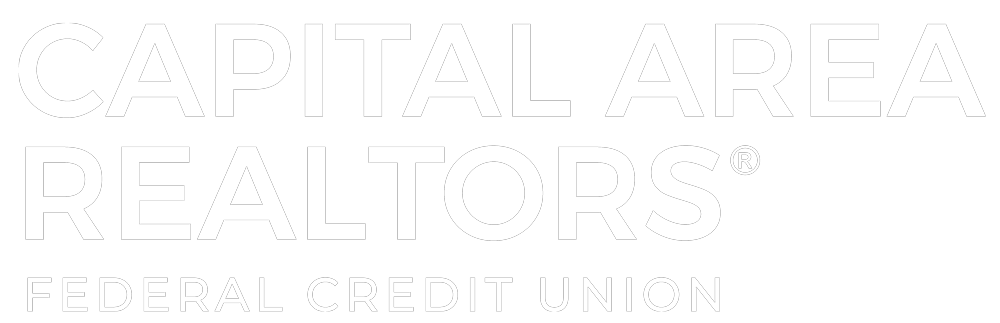How to Reset Your Online Banking Password
Resetting your online banking password is a straightforward process that ensures you can quickly regain access to your account if you forget your security code.

Follow the steps below to reset your password:
- Gather Your Logon ID:
- Before beginning the reset process, make sure you have your Logon ID (username) on hand. This is necessary to verify your identity.
- Access the Log on Page:
- Navigate to the online banking Log On page. You will find the option to reset your password on the right side of the screen.
- Click “Forgot Security Code (Password)?”:
-
- On the Log On page, click the “Forgot security code (password)?” link. This will initiate the password reset process.
-
- Confirm Your Logon ID:
- Enter your Logon ID when prompted. This step confirms your identity and helps secure your account.
- Receive a Temporary Code:
- After confirming your Logon ID, a temporary code will be sent to the email or phone number linked to your account. This code is essential for resetting your password.
Tip: If you don’t see the email in your inbox, check your spam or junk folder. Sometimes, emails with temporary codes may be mistakenly filtered into these folders.
- After confirming your Logon ID, a temporary code will be sent to the email or phone number linked to your account. This code is essential for resetting your password.
- Use the Temporary Code to Reset Your Password:
- Enter the temporary code when prompted and follow the instructions to set a new password.
- Make sure your new password is strong and unique to enhance the security of your account.
- Must be at least 8 characters long
- Must have at least 1 number
- Must have at least 1 Uppercase character
- Must have at least 1 Lowercase character
- Must have at least 1 Special character (ex. @ $ % ^ & !)
By following these steps, you can securely reset your online banking password and regain access to your account. If you encounter any issues, don’t hesitate to contact customer support for assistance.