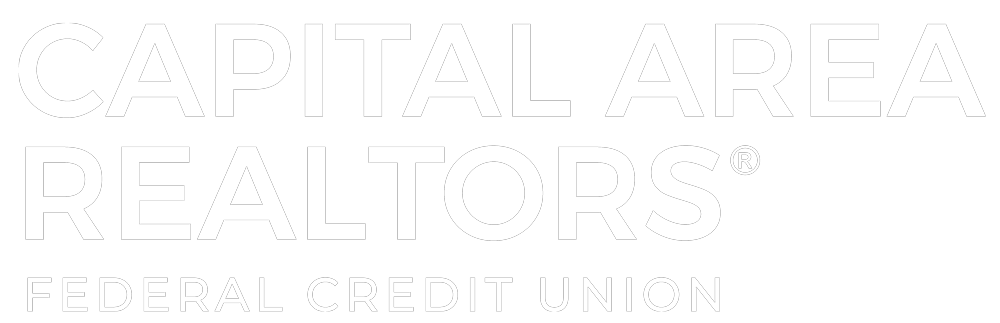How to Enroll in Online Banking
Enrolling in online banking is an essential step to managing your finances conveniently and securely from anywhere. Here’s how you can get started:
- Gather Required Information:
- Before enrolling, ensure you have your member number and either the last four digits of your Social Security number or your business tax ID. This information is necessary to verify your identity.
- Access the Enrollment Page:
- Visti our website www.carfcu.org or
- Visit the online banking website and locate the enrollment section.
- Look for the “Click here to Enroll” link to begin the process.
- Click “Click here to Enroll”:
- Click on the “Click here to Enroll” link to start the enrollment process. This will guide you through the necessary steps to set up your online banking account.
- Enter Your Member Number and Identification Information:
- You’ll be prompted to enter your member number along with the last four digits of your Social Security number or your business tax ID. This step confirms your identity and links your account to the online banking platform.
- Follow the On-Screen Instructions:
- After entering your information, follow the on-screen instructions to complete the enrollment process. You’ll create a username, set up a password, and establish security questions to protect your account.
- Note: Make sure your new password is strong and unique to enhance the security of your account.
- Must be at least 8 characters long
- Must have at least 1 number
- Must have at least 1 Uppercase character
- Must have at least 1 Lowercase character
- Must have at least 1 Special character (ex. @ $ % ^ & !)
- Complete the Enrollment:
- Once you’ve provided all the required information and set up your account, you’ll receive confirmation that your enrollment is complete. You can then log in to your new online banking account and start managing your finances.
By enrolling in online banking, you gain easy access to your account anytime, anywhere. If you run into any issues during the enrollment process, reach out to customer support for assistance.