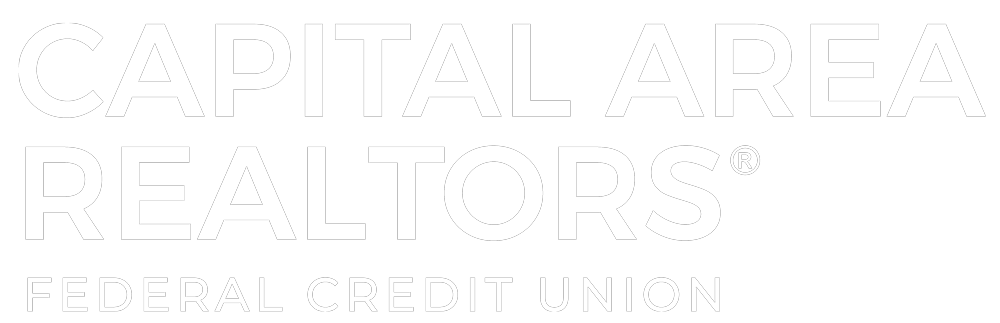How to Make a Check Deposit with the Mobile Application
Depositing a check using the CARFCU app is quick and convenient, allowing you to deposit funds into your account without visiting a branch. Follow these steps to make a deposit through the app:
- Log in to the CARFCU App:
- Open the CARFCU app on your mobile device and log in with your credentials.
- Select the Deposit Tab:
- Once logged in, tap on the Deposit tab located in the bottom menu. This is represented by a check icon.
- Choose “Deposit a Check”:
- From the deposit options, select Deposit a check to start the process.
- Select an Account:
- Choose the account you want to deposit the check into, such as checking or savings.
- Enter the Check Amount:
- Input the exact amount written on the check. Double-check to ensure accuracy.
- Take Photos of the Check:
- Tap Take photos to capture images of the front and back of the check.
- Make sure the images are clear, and all four corners of the check are visible.
- Make sure only the check is visible and its legible to minimize errors
- Confirm and Submit Your Deposit:
- After reviewing the check images and deposit amount, select Make Deposit to submit your check.
- Confirmation:
- A green banner will appear on your screen to confirm that your deposit has been successfully submitted.
Important Note: Deposits submitted by 3 PM will be available the following day.
Exceptions: Please note that certain types of checks, such as money orders from Walmart, may not be eligible for deposit through the app.
By following these steps, you can easily deposit checks using the CARFCU app, saving time and avoiding the need to visit a branch. If you have any questions or encounter issues, CARFCU’s customer support is available to help.